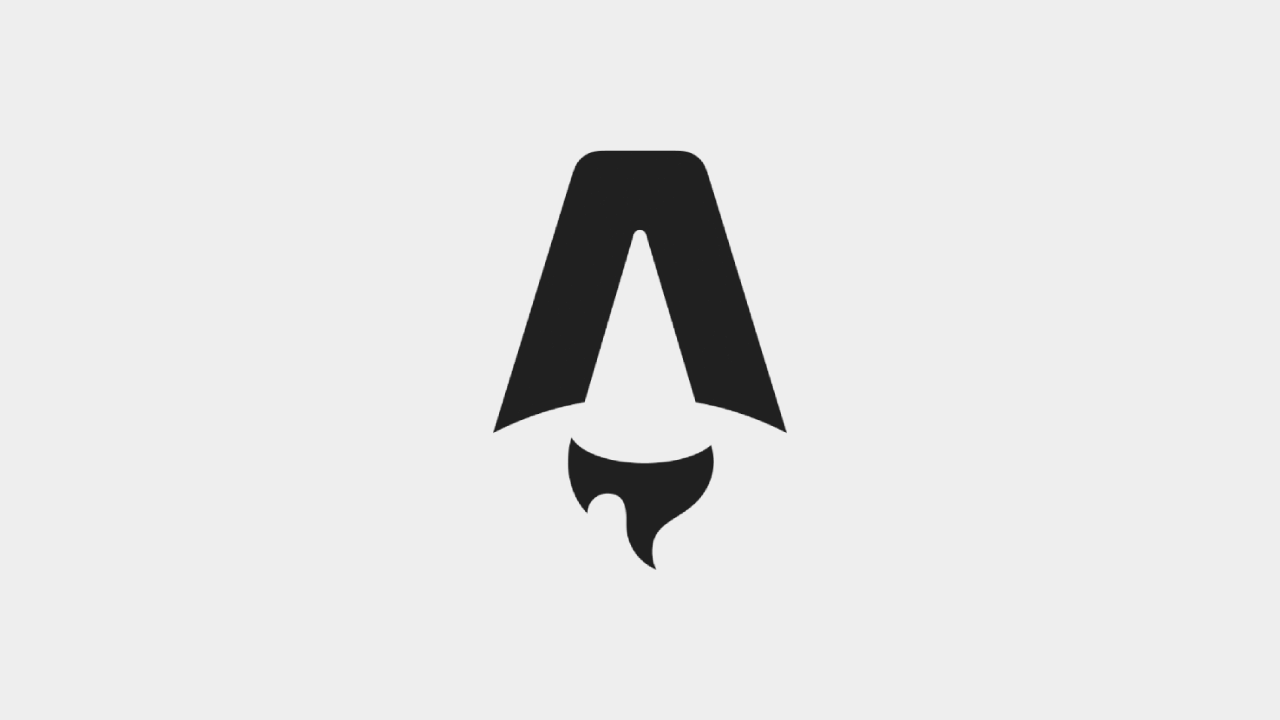
在 Astro Astrofy 樣板中實作 Theme Controller 功能
astro
本篇文章使用 Astro 的 Template 叫做 Astrofy
,這個樣板底下套用的 UI Framework 是 DaisyUI,所以文章內將會以此 UI 框架為基底,實作主題切換 (Theme Switch) 的功能。
首先我們要先看這個樣板是如何設定主題的,我們可以在 BaseLayout.astro 這個 Layout 當中找到 html 有 data-theme 屬性
<!-- BaseLayout.astro -->
<html lang="en" data-theme="business"></html>這個 data-theme 可以設定預設套用的 theme 名稱,DaisyUI
提供了很多樣化的主題可以讓使用者自行更改主題配色,以下列出 DaisyUI 支援的主題配色清單
// tailwind.config.js
module.exports = {
//...
daisyui: {
themes: [
"light",
"dark",
"cupcake",
"bumblebee",
"emerald",
"corporate",
"synthwave",
"retro",
"cyberpunk",
"valentine",
"halloween",
"garden",
"forest",
"aqua",
"lofi",
"pastel",
"fantasy",
"wireframe",
"black",
"luxury",
"dracula",
"cmyk",
"autumn",
"business",
"acid",
"lemonade",
"night",
"coffee",
"winter",
"dim",
"nord",
"sunset",
],
},
}接下來我們就要在畫面中加上 Theme Controller component,讓使用者有地方可以切換主題,我這邊選擇的是加入到 sidebar footer
,當然,也可以加在其他適合的區塊當中
<!-- SideBarFooter.astro -->
<label class="swap swap-rotate mx-3">
<input type="checkbox" id="theme-controller" class="theme-controller" value="cupcake"/>
<svg class="swap-off fill-current w-6 h-6" xmlns="http://www.w3.org/2000/svg" viewBox="0 0 24 24">
<path d="M5.64,17l-.71.71a1,1,0,0,0,0,1.41,1,1,0,0,0,1.41,0l.71-.71A1,1,0,0,0,5.64,17ZM5,12a1,1,0,0,0-1-1H3a1,1,0,0,0,0,2H4A1,1,0,0,0,5,12Zm7-7a1,1,0,0,0,1-1V3a1,1,0,0,0-2,0V4A1,1,0,0,0,12,5ZM5.64,7.05a1,1,0,0,0,.7.29,1,1,0,0,0,.71-.29,1,1,0,0,0,0-1.41l-.71-.71A1,1,0,0,0,4.93,6.34Zm12,.29a1,1,0,0,0,.7-.29l.71-.71a1,1,0,1,0-1.41-1.41L17,5.64a1,1,0,0,0,0,1.41A1,1,0,0,0,17.66,7.34ZM21,11H20a1,1,0,0,0,0,2h1a1,1,0,0,0,0-2Zm-9,8a1,1,0,0,0-1,1v1a1,1,0,0,0,2,0V20A1,1,0,0,0,12,19ZM18.36,17A1,1,0,0,0,17,18.36l.71.71a1,1,0,0,0,1.41,0,1,1,0,0,0,0-1.41ZM12,6.5A5.5,5.5,0,1,0,17.5,12,5.51,5.51,0,0,0,12,6.5Zm0,9A3.5,3.5,0,1,1,15.5,12,3.5,3.5,0,0,1,12,15.5Z"/>
</svg>
<svg class="swap-on fill-current w-6 h-6" xmlns="http://www.w3.org/2000/svg" viewBox="0 0 24 24">
<path d="M21.64,13a1,1,0,0,0-1.05-.14,8.05,8.05,0,0,1-3.37.73A8.15,8.15,0,0,1,9.08,5.49a8.59,8.59,0,0,1,.25-2A1,1,0,0,0,8,2.36,10.14,10.14,0,1,0,22,14.05,1,1,0,0,0,21.64,13Zm-9.5,6.69A8.14,8.14,0,0,1,7.08,5.22v.27A10.15,10.15,0,0,0,17.22,15.63a9.79,9.79,0,0,0,2.1-.22A8.11,8.11,0,0,1,12.14,19.73Z"/>
</svg>
</label>這邊我把 Theme Controller 的 input 加上 id="theme-controller 方便寫 javascript 可以抓到,而 input 上面的 value
代表的是當這個 checkbox 被勾選的時候會套用的主題名稱
所以在這個架構底下,可以稍微先整理一下如果今天要用 javascript 實作具有記憶功能的 Theme Switch 功能,我們先簡單列出預期的功能
- 讀取目前瀏覽器設定值 (
prefers-color-scheme),如果是 dark 就套用顏色深的主題,反之,則套用淺色的主題 Theme Controller在切換主題時,要能夠將目前的主題名稱儲存到localStorage當中- 切換頁面、刷新頁面時,主題不會跑掉 (路由切換時不會跑掉)
<!-- BaseLayout.astro -->
<script is:inline>
(function () {
const themes = {dark: "business", light: "cupcake"};
// 取得目前瀏覽器的設定
const sysColor = window.matchMedia("(prefers-color-scheme: dark)").matches ? "dark" : "light";
// astro:page-load 在每次路由變更的時候都會觸發,這就是在這裡沒有用 DOMContentLoaded 的原因
// 說明: 如果 user 改變路由,astro 不會刷新 (這行為跟 SPA 是一樣的)
document.addEventListener("astro:page-load", () => {
const controller = document.getElementById("theme-controller");
// 第一次沒有設定存在 local storage 裡面時,先用瀏覽器設定寫入到 local storage 當中
if (localStorage.getItem("theme") === null) localStorage.setItem("theme", sysColor);
document.querySelector("html").setAttribute("data-theme", themes[localStorage.getItem("theme")]);
// 同步 theme controller 的外觀,如果沒有這樣設定的話,theme controller 在切換成 light 主題並且路由變更後會是呈現太陽符號
if (localStorage.getItem("theme") === "light") controller.click();
// 監聽 theme controller 異動 (true = 亮色主題,false = 暗色主題),並且把設定寫到 local storage (記憶功能)
// 最後再把他設定到 `<html lang="en" data-theme="..."></html>` 上面
controller.addEventListener("change", (e) => {
localStorage.setItem("theme", e.target.checked ? "light" : "dark");
document.querySelector("html").setAttribute("data-theme", themes[localStorage.getItem("theme")]);
});
});
})();
</script>以上就是如何在 Astro Astrofy Template 當中實作具有記憶功能的 Theme Controller